
VRChat Afterparty
Starting at 4:15 PM PT!
Instructions for joining via PCVR, Quest, or Desktop Mode on Windows.
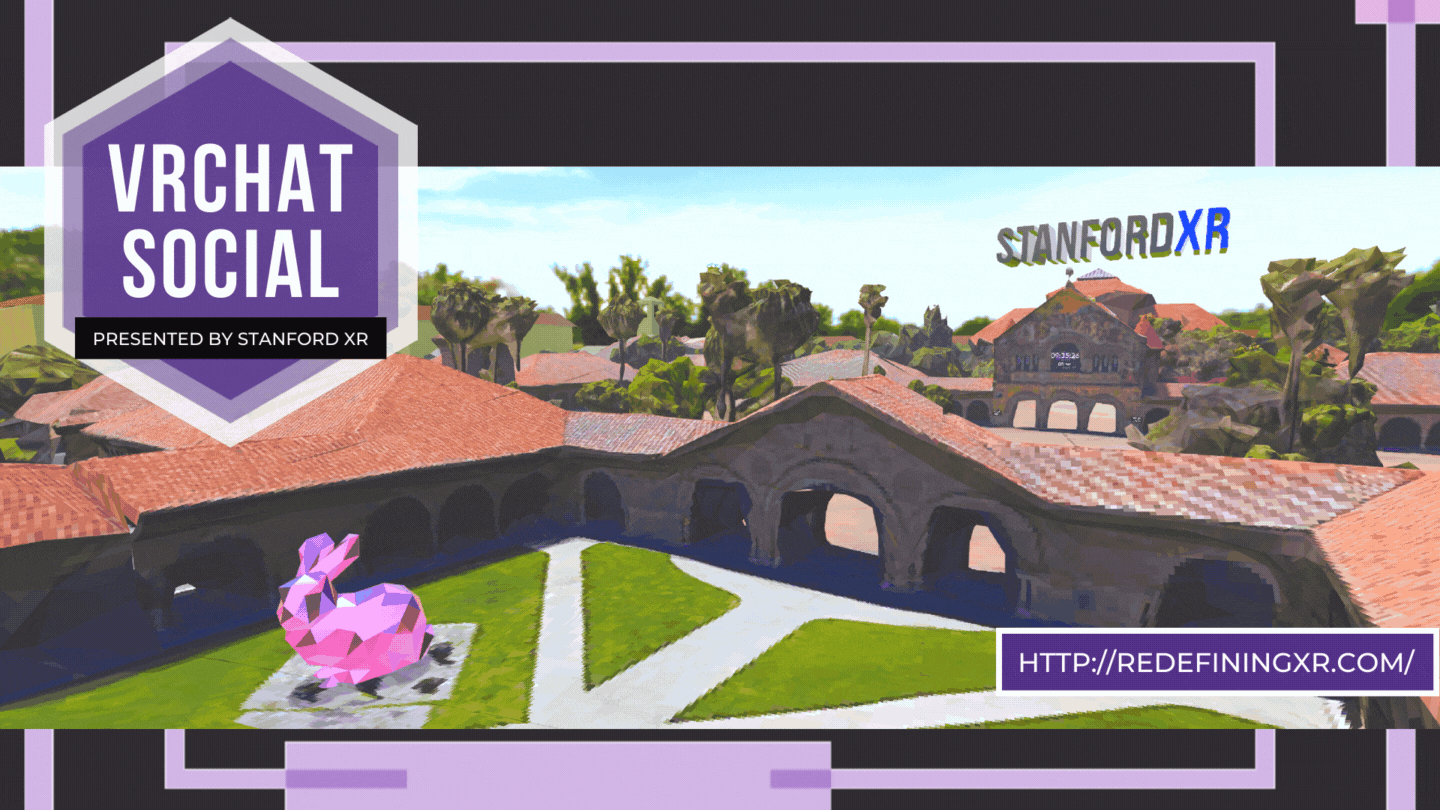
Step 1: Install VRChat
-
f you have a SteamVR headset, install VRChat through Steam.
-
If you have an Oculus headset, install VRChat through the Oculus desktop store or Oculus Quest store.
-
If you have no headset but a Windows PC, install VRChat through Steam.
Step 2: Log in to VRChat
If using VRChat through Steam or the Oculus store, VRChat can automatically use your Steam or Oculus account. Just open VRChat and tell it to login with Steam or Oculus!
Step 3: Tutorial
If this is your first time trying VRChat, go through their brief tutorial to learn how to move around, change avatars, and interact with the menu.
Step 4a: How to Join for PCVR or Desktop Mode (World Link)
Once you’re done with the tutorial, go ahead and exit VRChat. If you are not using the web or Quest versions, you’ll get a pop-up asking if you want to install a “VRChat Installation Helper.” Click OK! This will allow VRChat to use web links to join worlds.
Now, click on one of the below instance links and then click “Launch World” to open that instance of the world in your VRChat installation. Try Instance 1 first, and if it is full, then go down to Instance 2 and so on.
-
Instance 2: https://vrch.at/quigley-strawberrychef-fa576
-
Instance 3: https://vrch.at/fog-pietrojacking-139b8
-
Instance 4: https://vrch.at/karkat-widderlaffy-af48b
-
Instance 5: https://vrch.at/button-earljesse-f1b6d
-
Instance 6: https://vrch.at/moo-carolynslack-c53e7
-
Instance 7: https://vrch.at/edith-jean-lucweed-bc133
-
Instance 8: https://vrch.at/noah-pullwidder-4b3ca
-
Instance 9: https://vrch.at/relish-burgerlarkey-ec3d5
-
Instance 10: https://vrch.at/booty-floridayeti-f894d
If the “Launch World” button doesn’t work for you, open and close the VRChat application and ensure you’ve installed the “VRChat Installation Helper.” If that still doesn't work, considering trying the Friend Invite method below.
Step 4b: How to Join for Quest (Friend Invite)
First, add Gabe Mukobi (one of Stanford XR’s leaders) as a friend in VRChat. To do this, press the Quick Menu button (Y or B on a Touch Controller, Esc in Desktop Mode) to bring up the Quick Menu, the click on the “Social” tab, then click “Search” in the top right. Type in “gmukobi” and press search, then click on the user “gmukobi” (but not “gmukobi 5562”), then click the “Friend” button. After that you’ve sent Gabe a friend request, wait a bit for him to accept it. Once the request is accepted, open the social tab of the Quick Menu again, click on “gmukobi”, and click the “Join” button to join the world. Temp note: If the join button isn’t there, is there a “Req Invite” or “Req Join” button you can click on to request to join the world?
Step 5: Have Fun
Enjoy the custom world we’ve made for Redefining Reality: The Future of XR! Try exploring around to see what you can find, interacting with some of the fun things in the world, or just talk and hang out with others from the conference!
Troubleshooting
My friend request hasn’t been accepted for quite some time
-
Ensure you sent it to “gmukobi” and not “gmukobi 5562”.
-
Wait a minute, Gabe might have just not gotten to it yet.
-
Try closing and reopening VRChat and sending the request again.
I’m not able to see gmukobi in my Online Friends in order to join the room
-
If you don’t see gmukobi online in the “Social” tab, first make sure you did send a friend request and the request was accepted by searching for “gmukobi” and seeing whether the button says “friend” or “unfriend” (you want it to say “unfriend”).
-
Try closing and reopening VRChat.
I’m in the world, but there’s no one else in my room!
-
The VRChat social starts after the conference at 4:15 PM Pacific Time. Ensure you're not too early!
-
If you’re joining from the World Link, try to join the first link that isn’t full.
-
Try closing and reopening VRChat and rejoining the room.
